


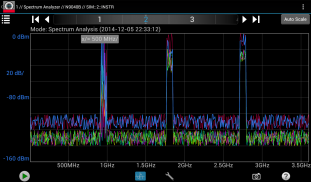
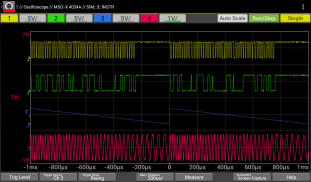
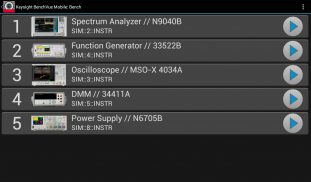
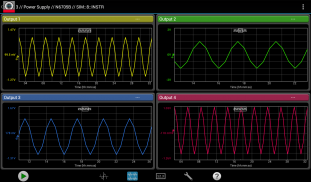

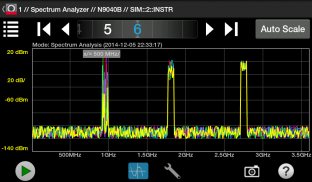
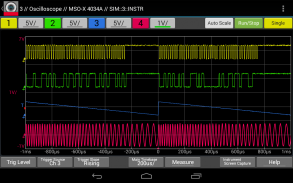
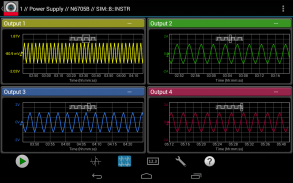



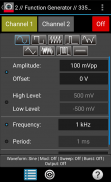
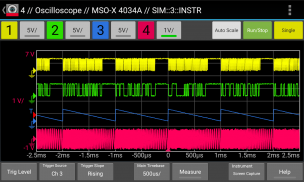
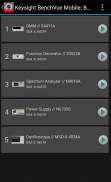
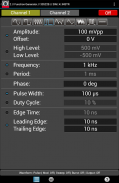

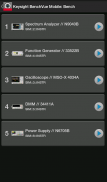
Keysight BenchVue Mobile

Descrizione di Keysight BenchVue Mobile
This app from Keysight Technologies lets you view and control a broad range of Keysight oscilloscopes, digital multimeters, spectrum analyzers, function generators and power supplies. Perfect for monitoring long running tests or when instrument access is inconvenient, BenchVue Mobile gets you connected to your bench. Measurement visualization, screen and data capture, and instrument control are possible for Keysight instruments from your phone or tablet.
Key Features
Data logging controls
Set instrument parameters
Start and stop measurements
Mobile access to your LAN, GPIB, USB or RS232 connected instruments
Collaborate by having multiple mobile devices connect simultaneously
ATTENTION
BenchVue Mobile is a companion app for Keysight's BenchVue software and requires installation of Keysight BenchVue software on your Windows PC to communicate with your instruments. If you haven't already installed BenchVue, it is available at no cost here:
http://keysight.com/find/BenchVue
Supported Instruments (The instruments listed below are sold by Keysight and in most cases were formerly sold by Agilent)
Digital Multimeters
34401A, 34405A, 34410A, 34411A, 34450A, 34460A, 34461A
Oscilloscopes
InfiniiVision 2000 X-Series, 3000 X-Series,4000 X-Series, 6000 Series, 6000 X-Series, and 7000A/B X-Series.
Infiniium 9000A Series and S Series.
Spectrum Analyzers
N9030A PXA, N9020A MXA, N9010A EXA, N9000A CXA,N9320B, N9322C,E4440A, E4443A, E4444A, E4445A, E4446A, E4447A, E4448A,E4402B, E4404B, E4405B, E4407B, E4403B, E4411B, E4408B
Function Generators
33210A, 33220A, 33250A, 33521A, 33522A, 33509B, 33510B, 33511B, 33512B, 33519B, 33520B, 33521B, 33522B, 3611A, 33612A, 33621A, 33622A
DC Power Supplies
E3631A, E3632A, E3633A, E3634A, E3640A, E3641A, E3642A, E3643A, E3644A, E3645A, E3646A, E3647A, E3648A, E3649A, N6700A/B, N6701A, N6702A, N6705B, N6950A, N6951A, N6952A, N6953A, N6954A, N6970A, N6971A, N6972A, N6973A, N6974A, N6976A, N6977A, N7950A, N7951A, N7952A, N7953A, N7954A, N7970A, N7971A, N7972A, N7973A, N7974A, N7976A, N7977A
How to use this App
1. Install Keysight BenchVue on your Windows PC.
2. Start BenchVue on your PC and connect to your instruments.
3. Enable mobile access in BenchVue.
a) First, enable mobile access in the main settings and set a mobile password.
b) Then, enable mobile access for each instrument that you want to access.
4. Start this app and tap “Connect to BenchVue on PC”
5. Connect to BenchVue by doing one of the following:
a) Enter the IP Address or hostname of your PC and your password then tap "Connect”, or
b) Display the BenchVue QR code on your PC, then tap the Scan button in BenchVue Mobile to scan it, or
c) Use BenchVue to send an email to your mobile device with a link to connect.
6. Tap an instrument to view and control it.
Note if your PC is behind a firewall, you may need to use a VPN to access it when your phone/tablet is outside the firewall.
Requires Android 4.0.3 and up
Questa applicazione da Keysight Technologies consente di visualizzare e controllare una vasta gamma di oscilloscopi Keysight, multimetri digitali, analizzatori di spettro, generatori di funzioni e alimentatori. Perfetto per il monitoraggio dei test a lungo in esecuzione o quando l'accesso strumento è scomodo, BenchVue mobile ottiene collegato al vostro banco. visualizzazione di misura, schermo e l'acquisizione dei dati e il controllo dello strumento sono possibili per gli strumenti Keysight dal tuo telefono o tablet.
Caratteristiche chiave
Controlli di registrazione dei dati
parametri strumentario
Avvio e arresto misurazioni
L'accesso mobile alla rete LAN, GPIB, USB o RS232 strumenti collegati
Collaborare avendo più dispositivi mobili si connettono simultaneamente
ATTENZIONE
BenchVue Mobile è una applicazione compagno per il software BenchVue di Keysight e richiede l'installazione di software Keysight BenchVue sul PC di Windows per comunicare con i propri strumenti. Se non avete già installato BenchVue, è disponibile a costo zero qui:
http://keysight.com/find/BenchVue
Strumenti supportati (gli strumenti sono venduti da Keysight e nella maggior parte dei casi elencati di seguito sono stati precedentemente venduti da Agilent)
Tester Digitale
34401A, 34405A, 34410A, 34411A, 34450A, 34460A, 34461A
Oscilloscopi
InfiniiVision 2000 X-Series, 3000 X-Series, 4000 X-Series, 6000 Series, 6000 X-Series, e 7000A / B X-Series.
Infiniium 9000A Serie e Serie S.
analizzatori di spettro
N9030A PXA, N9020A MXA, EXA N9010A, N9000A CXA, N9320B, N9322C, E4440A, E4443A, E4444A, E4445A, E4446A, E4447A, E4448A, E4402B, E4404B, E4405B, E4407B, E4403B, E4411B, E4408B
Generatori di funzioni
33210A, 33220A, 33250A, 33521A, 33522A, 33509B, 33510B, 33511B, 33512B, 33519B, 33520B, 33521B, 33522B, 3611A, 33612A, 33621A, 33622A
Alimentatori DC
E3631A, E3632A, E3633A, E3634A, E3640A, E3641A, E3642A, E3643A, E3644A, E3645A, E3646A, E3647A, E3648A, E3649A, N6700A / B, N6701A, N6702A, N6705B, N6950A, N6951A, N6952A, N6953A, N6954A, N6970A, N6971A, N6972A, N6973A, N6974A, N6976A, N6977A, N7950A, N7951A, N7952A, N7953A, N7954A, N7970A, N7971A, N7972A, N7973A, N7974A, N7976A, N7977A
Come utilizzare questa applicazione
1. Installare Keysight BenchVue sul vostro PC Windows.
2. Avviare BenchVue sul PC e connettersi al strumenti.
3. Abilitare l'accesso mobile in BenchVue.
a) In primo luogo, consentire l'accesso mobile nelle impostazioni principali e impostare una password mobile.
b) Poi, abilitare l'accesso mobile per ogni strumento che si desidera accedere.
4. Avviare questa applicazione e toccare "Connetti a BenchVue su PC"
5. Collegare a BenchVue effettuando una delle seguenti operazioni:
a) Inserire l'indirizzo IP o il nome host del tuo PC e la tua password quindi toccare "Connect", o
b) Visualizzare il codice QR BenchVue sul PC, quindi toccare il pulsante Scan in BenchVue Mobile per eseguire la scansione di esso, o
c) Usare BenchVue per inviare una e-mail al vostro dispositivo mobile con un link per la connessione.
6. Toccare uno strumento per visualizzare e controllare.
NOTA Se il PC è protetto da un firewall, potrebbe essere necessario utilizzare una VPN per accedervi quando il telefono / tablet è all'esterno del firewall.
Versione Android 4.0.3 e fino
























